Kami For Educators
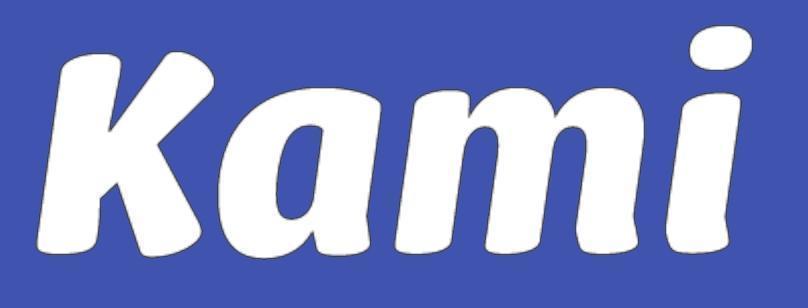
What is Kami?
Kami has collaborative tools and features that are designed to improve the learning environment for San Lorenzo USD students of all levels and abilities. Kami is an online document annotation and markup tool. You can highlight, underline, and strikethrough text in PDF and other document formats. You can also add text boxes, shapes, and images. With Kami, you can easily collaborate on documents in the classroom.
Get Started with Kami Remote Learning
Kami can be used for online document collaboration, which makes it the direct replacement to paper for virtualized learning environments.
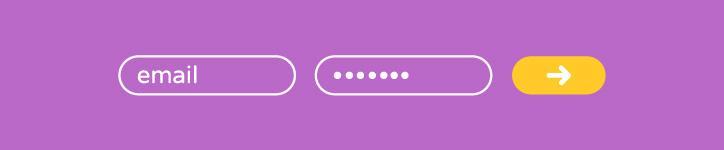
1. Sign Up
Create an account or sign in using your school’s Google account.
Note: Use your school email address
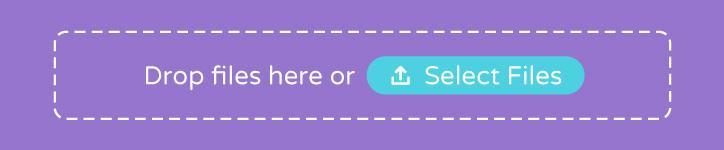
Open any kind of document into Kami to turn it into your canvas. Open files from Google Drive, your computer, or create a new blank document.

As a teacher, insert your instructions to students as text, audio, video or screen capture comments straight into the document. Send assignments to students using a link or learning management system.

Students open the assignment and use Kami tools to work solo or collaboratively in real-time and submit the completed assignment.

Review your student’s work in real-time, and provide encouragement & guidance from wherever you are. Later, grade the work and give feedback.
Click below to Read a simple one-page guide to get set up for your first remote learning Kami assignment.
Remote Reaching with Kami and Canvas
Training & Resources with the Kami Help Center
Find answers to common questions and step-by-step articles on how to use Kami. with the Kami Help Center.
