Blackboard Mass Notification
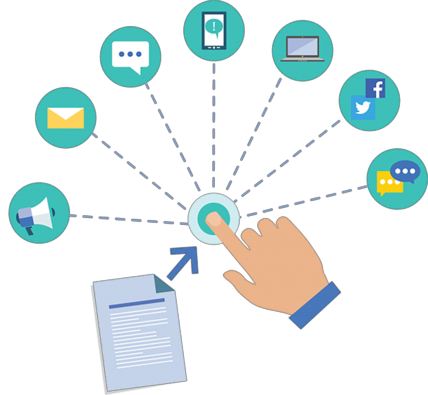
Communication is the foundation of effective parent and community engagement. SLZUSD uses Mass Notification by Finalsite (formerly called Blackboard) to send updates and alerts to everyone in our community. With Mass Notification, you can write a single message, select your preferred communication method, and publish it across your desired channels in a single click.
Use Mass Notification
Use this guide to learn how to send a message through Blackboard Mass Notifications.
Training and Resources
If you need further guidance or have general questions, contact Cristina Castellanos (Admin Assistant) | x4673
For urgent matters that require immediate attention, contact Scott Faust (Director of Communications and Engagement) | x4742
To learn more, visit Mass Notification Help.

