Google Workspace for Education - Families
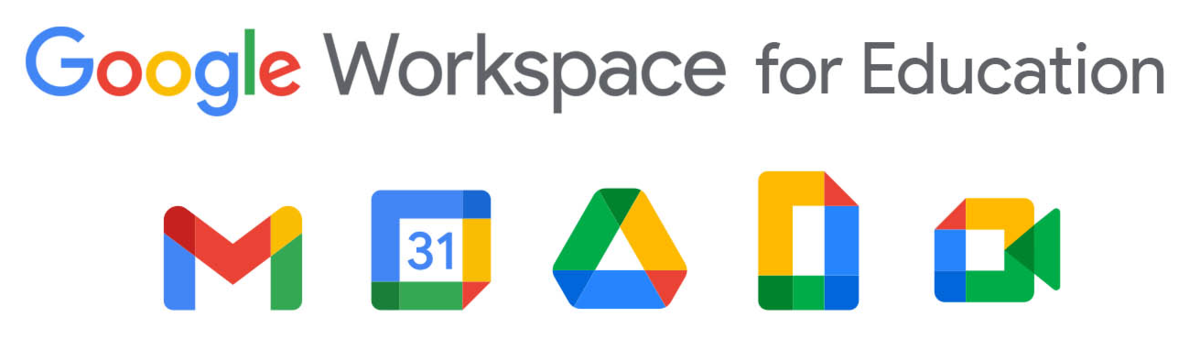
San Lorenzo Unified School District teachers and students in grades 2-12 have Google Workspace for Education accounts. Teachers incorporate online resources and tools to better teach Common Core content through lessons that include the following critical characteristics:
- Communication
- Collaboration
- Creativity
- Critical Thinking Skills
- Research
- Reading and Writing Across the Curriculum
- Media
- Technology Integration
Google Workspace applications and resources used in the classroom are accessible anywhere the Internet is available. Encourage your child to show you how technology has been integrated into their classroom curriculum and assignments with these tools.
How to Log into Google Workspace
On laptops and other devices with Internet access: Launch your browser and go to www.google.com.
Chromebook users: Log in with username and password.
![]()
Username: student ID [email protected]
(example [email protected])
First-Time Password: password
(you'll be prompted to create your own password-min 8 characters, one capital and one lowercase letter, one number, and one symbol)

Difference Between Google and Chrome
Google is a famous search engine (www.google.com).
Chrome is a web browser that accesses the Internet (worldwide web), like Internet Explorer and Firefox.
 VS.
VS. 
Using any Internet browser, students can go to www.google.com, sign in to their Google Workspace account, and access the Google Drive from the Google Apps Icon (black and white "waffle") with any device.
Students can use Google Drive to create folders and files, and to upload, share, and access files created and saved locally anytime on any device with Internet connectivity.

The Google Chrome browser or Chromebook device users have access to more online educational apps curated and approved by teachers in our district.
Laptop or desktop users launching the Chrome browser:
 |
Open a new tab /window. |
 |
Locate the colorful "waffle" in the upper left-hand corner. Sign in with Google Workspace account: student ID [email protected] |
 |
To get all the recommended apps for your group, click "Yes, Link My Data" button and watch the apps load! |
Chromebook Users:
| 1. Sign in using your Google Workspace account: student ID [email protected] | |
| |
2. Click the magnifying glass in the lower left corner |
 |
The Chrome Apps launcher will populate with grade-level apps. |